Using Rad & Happy Fonts on a Mac
Welcoming back to Rad & Happy Fonts! In this lesson, we’ll go through the steps for downloading, installing, and using your Rad & Happy fonts on a Mac. If you’re a PC user, click back to lesson one! All my fonts that are available to PC users are accessible on a Mac as well.
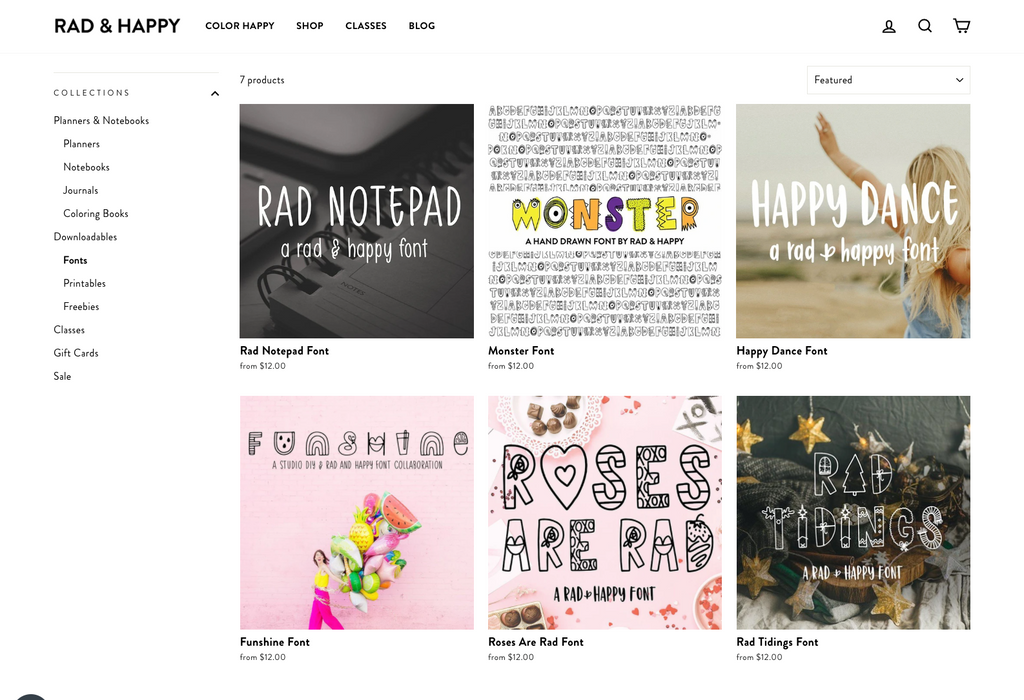
The first thing you’ll need to do is download the font from your Rad & Happy account > My digital downloads page. If you need more help with this step, check out a detailed guide in the previous lesson: Using Rad & Happy Fonts on a PC.
Then, find the font folder in your computer’s downloads folder.
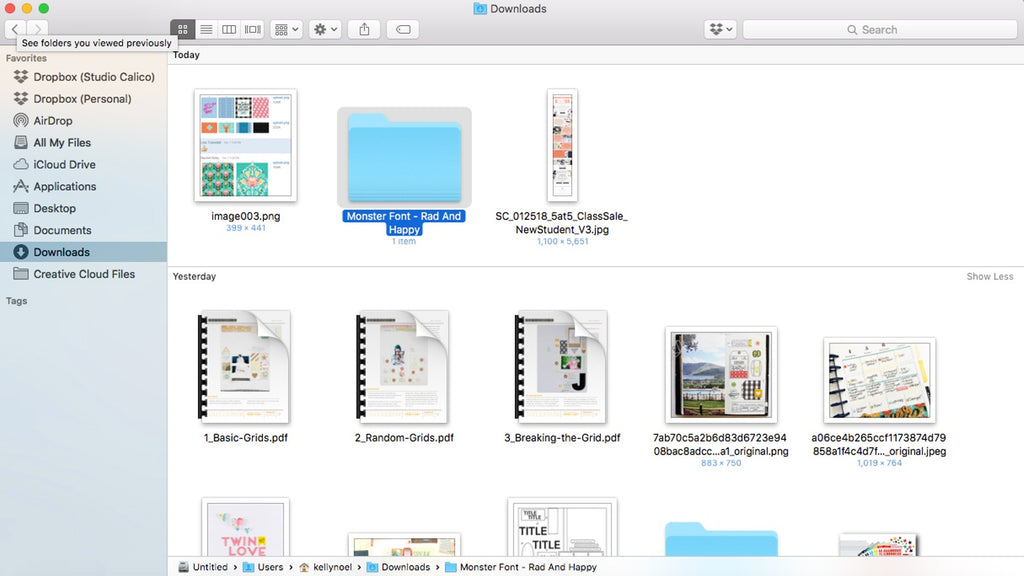
Next, click on the font folder to open and locate your font. I’m downloading the Monster font, but the process is the same if you’re downloading Rad Tiding, Roses Are Rad, or any other font.
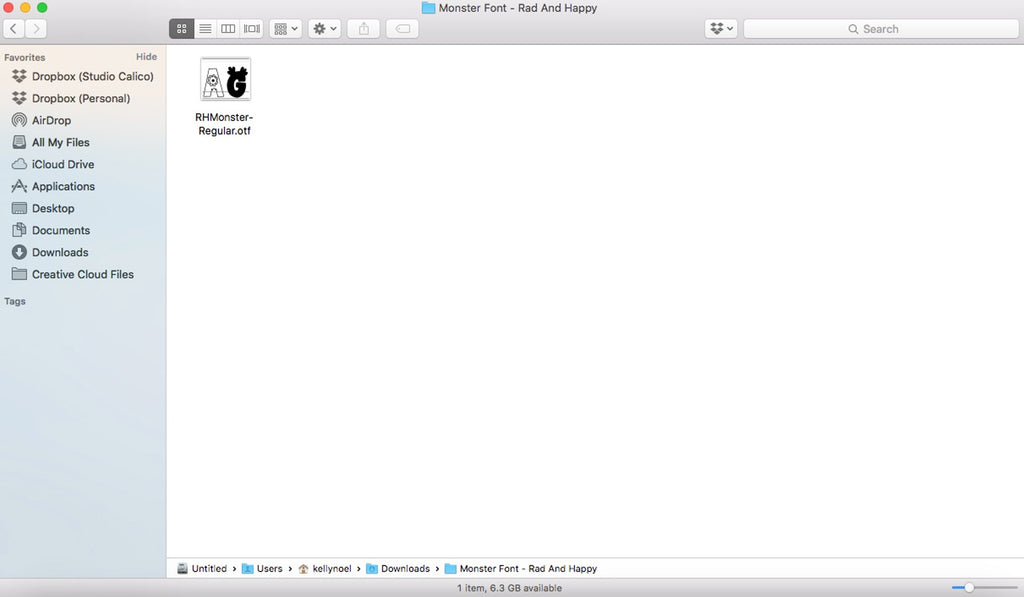
In a new Finder window, go to Applications and find the Font Book application. Click on it to open it.
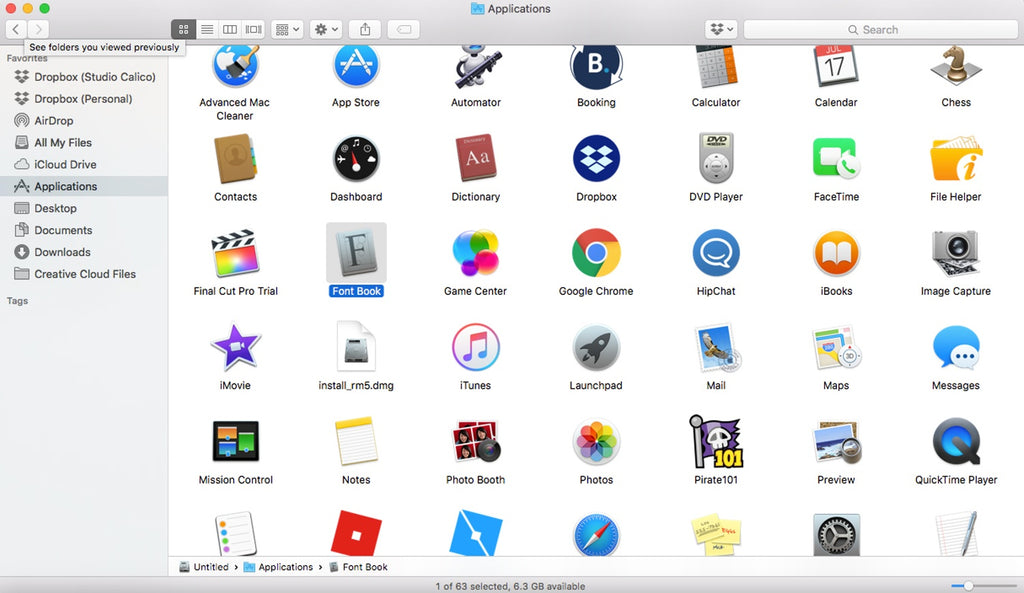
From here, click on the RH Monster font and drag it over to font list in the Font Book application. You’ll see it automatically appear in the window after you drop it in. Now the font should be accessible on all your software that allows fonts.
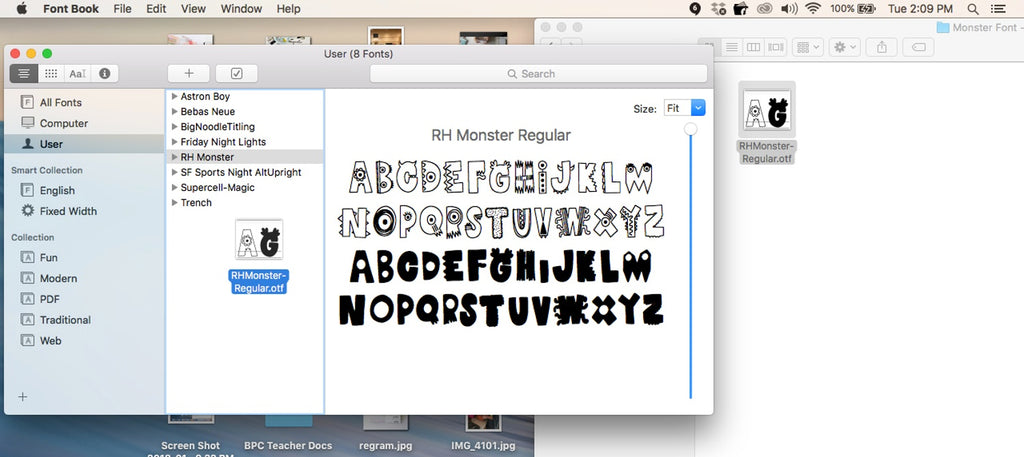
Now you’re ready to put these rad letters to use on your next project. To use the font in Photoshop, follow these steps:
1. Open a new file in Photoshop to whatever size you're working on.
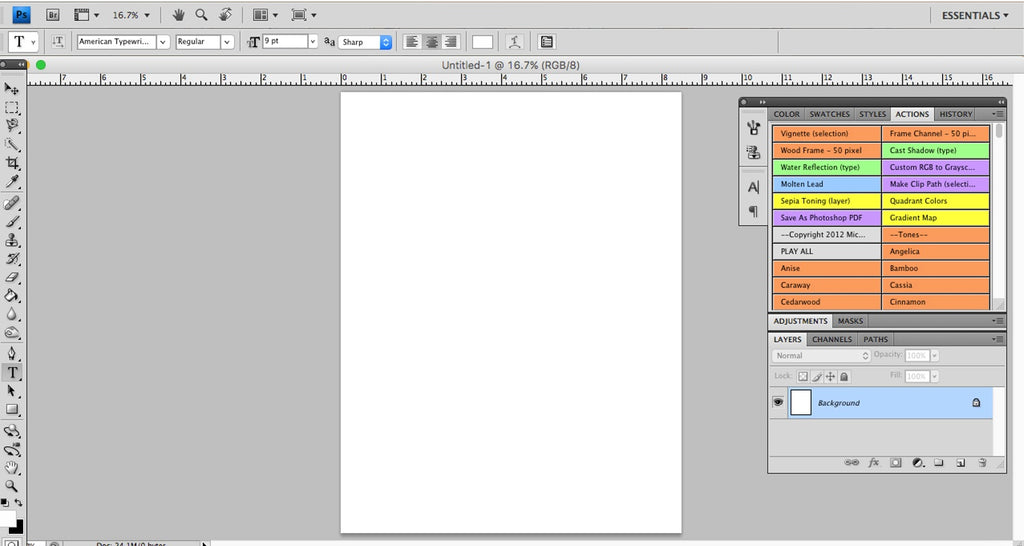
2. In the font drop-down menu, find the RH Monster font and click on it.
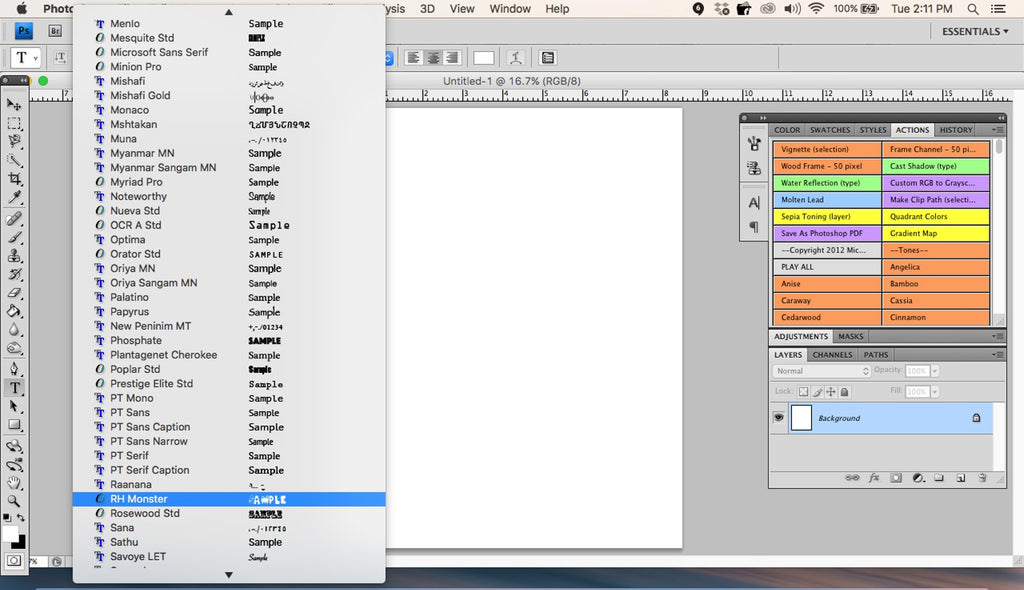
3. In the top menu, choose your font size.
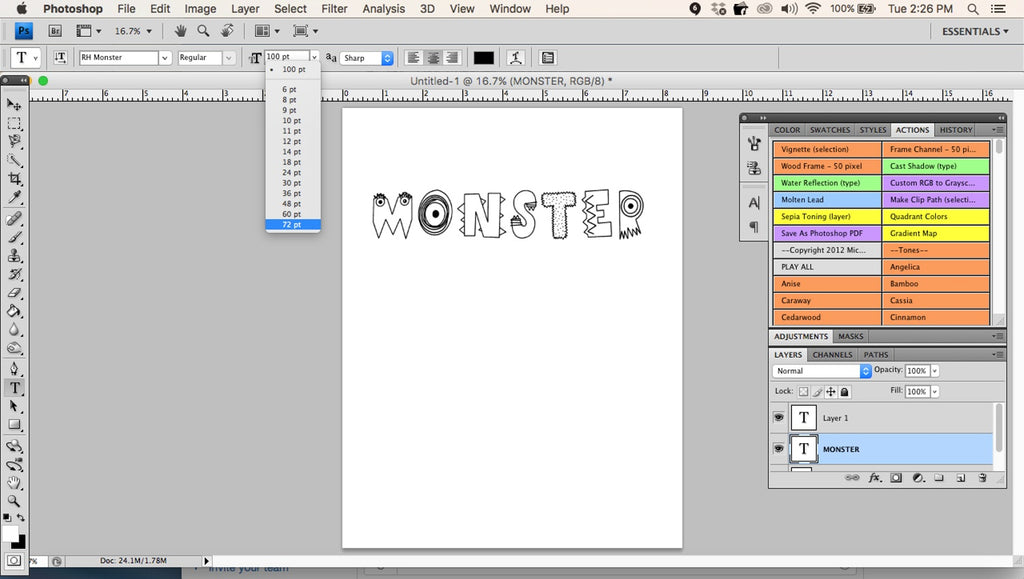
4. Select the horizontal type tool in the left toolbar, click anywhere on your document, and start typing.
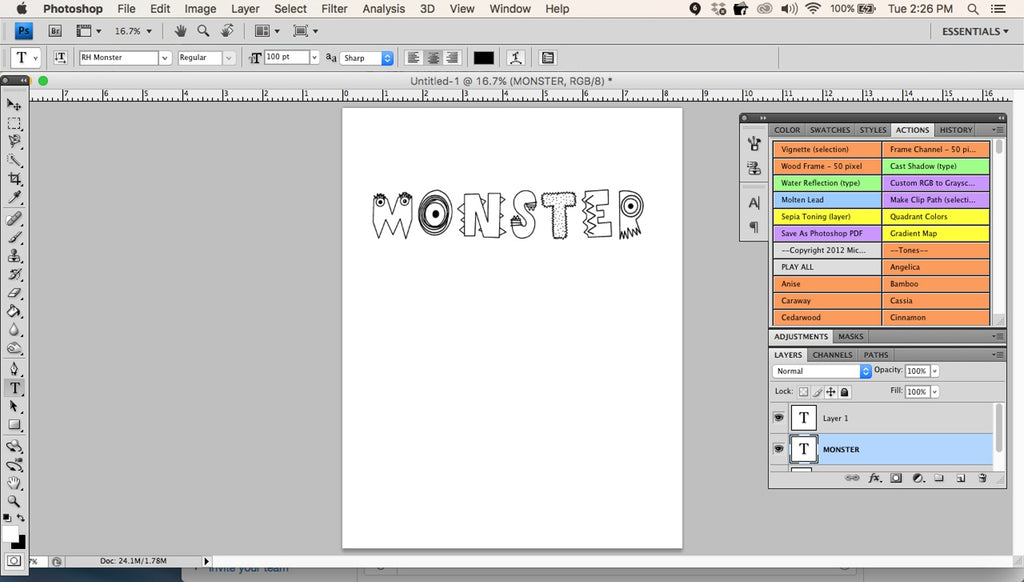
Now you’re all set! As with a PC, you may need to restart any open applications or even reboot your computer after installing the font before it will appear in your programs' font menus, but you'll then be able to use them with just about any program that supports fonts. I design my fonts with you in mind, and I hope you’ll love using your funky new letters. Now that you have your font installed and ready to use, the possibilities are endless! Be sure to check out lesson three for some of my favorite ideas for putting these fonts to work on your creative projects.




